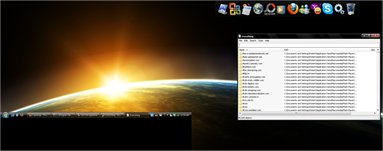I finally figured out how to enable anonymous commenting on my blog: Now anyone can comment, even if you don’t have a Blogger account!
Sunday, June 28, 2009
Friday, June 26, 2009
Blogs I Read
Here’s a list (with summaries) of blogs I read. I figure if you like my blog, you may like the blogs I like. Enjoy:
- LifeHacker
Just what the title implies: cool things to make your life more fun or productive or to impart upon you new knowledge (Home page here) - The Customer Is Not Always Right
Incidents of stupid customers, written down and posted either by name or anonymously. Guaranteed to make you laugh. (Not Always Right is right here) - One Sentence
Stories, in one sentence. It’s amazing how much a single sentence can impart. (One Sentence here) - XKCD: The Blag of the Webcomic
Yes, it’s spelled blag. I don’t know why. XKCD (here), one of my favorite webcomics, has a blog to go along with it. (Find the blag here) - Penny Arcade
’Cause they’re just that awesome. And funny. Though I’ve noticed a decline in funniness. Perhaps I should make a graph… (Penny Arcade may or may not be here. I’m leaning towards ‘may.’ Really heavily leaning. Like pushing down the wall.) - Ctrl+Alt+Del
I think it was originally a Penny Arcade spoof, but It’s cool. Their news section has, well, news, and the comic section does not relate to the news section. Which is not a bad thing. Think of it as a webcomic and a game review rolled into one. (Ctrl+Alt+Del most definitely here) - The Art of Manliness
Tips on how to be a man in today’s culture. (Art of Manliness located here) - ICanHasCheezburger
The home of the Lolcats! And Loldogs. And Lol Celebs. And Look-Alikes. And Lol News. And GraphJam. And Nostalgic Win. And Fail Blog. And Engrish Funny. (Find lol-ness here) - Blurgh – The ThinkGeek Blog
ThinkGeek makes some of the most fun products known to mankind. Or at least geekkind. (Sheer geekiness here) - Cool Tools
Just as the title says – cool tools. Posts to the blog are by people who have owned and used this tool for a long time, so you know that if it’s featured, it works. (Some not-quite-cold tools here)
So there you have it. Have fun!
Everything
Everything is a little program (found here) that does what Windows Search really ought to. It opens up a white window with a text box at the top and a blank space at the bottom. But start typing anything in the text box, and any files with that chunk of text in them nearly instantly pop up. I’m my family’s “tech support guy,” that is I have to do stuff on the computers for Mom and my little brother. I’m forever trying to find files that my family somehow managed to misplace or programs that I can’t find on the computer that really ought to be there, and Everything made my life so much easier on both my computer (for finding files in directories that Launchy for some reason refuses to get into) and on other computers (for helping and finding files). You can also get a portable version here, for sticking on your USB drive and carrying around with you.
By the way, what do you think of my new dual-screen wallpaper?
Disk Cleanup & Defragmentation
Upon asking friends how often they defragmented their computer, I was amazed at how many people didn’t even know what that was. Defragmentation is necessary to keep your computer running fast and smooth. It’s easy to get to on Windows, just go Start Menu > Programs > Accessories and see if it’s there. If there’s no icon that says ‘Disk Defragmenter, so to Start Menu > Programs > Accessories > System Tools and it should be in there.
Also, use Disk Cleanup (found in the same folder as Disk Defragmenter) regularly. It gets rid of old, useless files; ones that have no purpose. It also compresses old files, deletes some cookies… Using it once on one of my friends computer, I cleared up nearly 500 thousand KB of disk space.
I tend to use Disk Cleanup three or four times a week, and Defragmenter once or twice a week. If you haven’t used either in a month or more, or even if you have, head into your Start Menu and use them.
*Note: Use Disk Cleanup before you use Disk Defragmenter for best results.
Saturday, June 13, 2009
Handkerchiefs
I saw a post here at The Art of Manliness that said to always have a handkerchief around. I decided, what the heck. I may as well give it a try. I’ve been carrying around a white slightly checkered handkerchief for a while now, and they are, in fact, pretty awesome. I hate sneezing or whatever and having no tissues available, and my handkerchief (I refuse to call it a hanky) alleviates this issue. I also use it, say, If I’ve been wearing fancy clothes in a warm/hot room: you always get just the slightest bit sweaty, but don’t want to wipe your forehead on your sleeve or the like. Answer: handkerchief. I wish I had a black one, though… I think I’ll get one either tomorrow or the day after that when we go to the store. Maybe I’ll see if I have some black cloth and make one myself.
Saturday, June 6, 2009
The Magic of Cardboard
I recently acquired a dual-screen setup (as you’ve seen by earlier posts), but with the new monitor all my electronic junk wouldn’t fit on my desk. Solution: Shelves that sit on the side of my desk! But I really didn’t want to spend much money and there aren’t any Ikea stores around. I discovered two cardboard boxes that work like a charm.
On top goes two speakers, my external disk drive (my netbook doesn’t have a built-in disk drive), and whatever I was last eating. The top shelf hold my saxophone (alto) and the bottom shelf holds my school stuff. With the junk moved onto my cardboard shelving unit, my monitor has enough room to be situated properly.
I also have two cardboard bookshelves: I have a ton of books, and my shelf was a good two feet deep. I took a box, added slits for hinges with my trusty X-Acto knife, reinforced any extra folds and all the corners with more cardboard and a good deal of tape. Then I did it two more times. I put shelf thing #3 on top of shelf thing #2 and pushed the pile to the back of my real bookshelf, then put shelf thing #1 in front of those two. Huzzah! My one-row bookshelf has just been transformed into a three-row bookshelf, without adding any extra space to my cramped room. If you want, I’ll make an Instructable on it. Just let me know.
Friday, June 5, 2009
Search Engines
There are two new search engines out, Wolfram|Alpha and Bing. Bing is Microsoft’s new search engine, replacing the previous Live Search (which sucked). It seems to give pretty good results, and it has one awesome deal: If you go to Bing’s video search and mouse over any of the results, it’ll give you a long preview of that video. Sweetness! Try it out here.
Wolfram|Alpha is a “computational knowledge engine” that knows all. I typed in my birthday, and apparently I was born 4,961 days ago, on a waxing gibbous moon… Wolfram|Alpha knows all. It can tell you about dates, stocks, people, colors, names, perform math… you name it. You don’t believe me? Check it out here.
Also, If anyone has something they’d like me to blog about, just let me know.
Wednesday, June 3, 2009
The Icons-Only Bookmarks Bar
Well technically, I have two folders with words, just to be picky. But 2 with words versus 31 without is pretty good, I think.
Here’s my Firefox home page. Note the bookmarks bar: 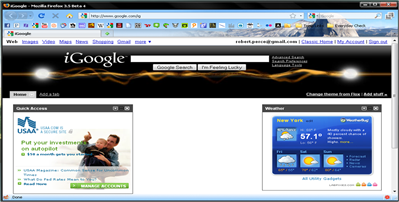
Here’s a close-up of the first half of my Bookmarks Bar: ![]()
Here’s how you do it. I’ll show you how as I add Wolfram|Alpha to my Bookmarks bar, something I’ve been meaning to do for a while.
Step 1: Go to the home page of the site you want 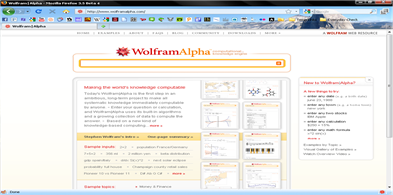
Step 2: Double-click the little star on the right side of the address bar 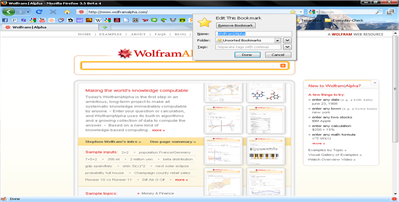
Step 3: Delete the name 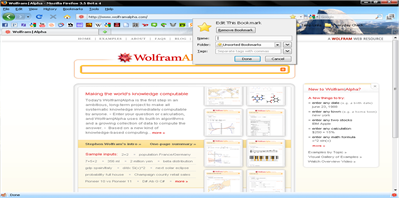
Step 4: Change ‘Unsorted Bookmarks’ to ‘Bookmarks Toolbar’ 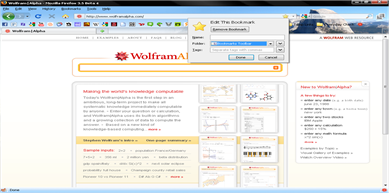
Step 5: Click Done.
Et voila! Have fun with your new icons-only bookmarks toolbar
Also: If you want to change current bookmarks, press Ctrl+Shift+N, double-click ‘Bookmarks Toolbar’, then delete the names of all your bookmarks in the subsequent menu
Woops again
For some reason, my post ‘Woops’ replaced it’s original post on Launchy. Here’s the original. For screenshots, check out that post ‘Woops’.
Today I’m lauding the program called Launchy. I’ve seen a bunch of good review on it, especially the one on LifeHacker, so I decided to give it a try. The reviews do not lie. It’s an unassuming black box that appears when you press Alt+Space. Type in anything, and it should find it. It’ll open programs and documents, or perform math. You don’t need to worry about spelling, even the first half of the word should be able to find it.
With a quick tweak to Firefox’s about:config (set browser.bookmarks.autoExportHTML to true) Launchy can even open up my Firefox bookmarks (check out my icons-only Firefox Bookmarks Bar in a post coming soon!)
Launchy can be downloaded here.
--------------------------------------------------
Sorry about any confusion over Woops. I think I forgot to hit ‘new’ before creating a new post on Windows Live Writer. I’ll make sure it doesn’t happen again.
Woops
In my last post, some pictures got cut off. Here they are, in the same order, but (hopefully) not cut off.
Launchy with nothing typed in it: It’s the box in the middle of the left side. This is my current dual-screen wallpaper, by the way

Here’s Launchy with me about to open Gmail: 
Launchy also has a pretty slick feature: If your type-in has more than one result, it gives you a drop-down list: 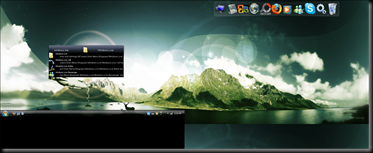
It may or may not matter to you, since the cut-off part was just the second half of my second monitor (which had nothing on it) but I wanted to fix it. Consider it fixed.
On the subject of ads
I was wandering around the internet the other day, and I came across (among other things) a blog with an inordinate number of ads on it. I did not like it. Following that, I give you my word: Ramblings will never have any ads on it (self-promotional posts don’t count). Basically, I will not use Google AdSense on my blog or any other similar program.