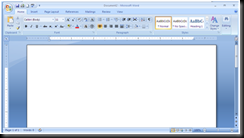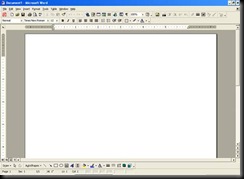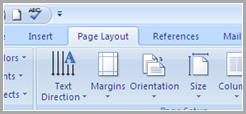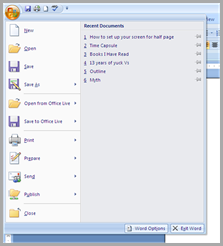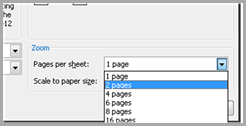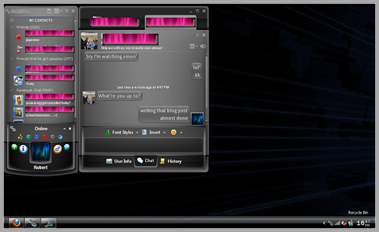I’ve got a whole ton of cool links that’ve been building up for quite a while. Here you go:
Bobby McFerrin Demonstrates the Power of the Pentatonic Scale
At this year’s World Science Festival, Bobby McFerrin does an interesting demonstration of how audiences can always hit the pentatonic scale right on. [Vimeo]
5 New Technologies That Will Change Everything
USB 3.0, Video streaming over Wi-Fi, 3D TV, Augmented Reality in mobile devices, and HTML5. All very very cool. [PCWorld]
SeatGuru
A very cool site: plug in the type of airplane you’ll be flying on and it shows you the seating chart for that plane, with the benefits (or lack thereof) to each seat. E.g. “This seat may have extra traffic in the aisle due to its proximity to the lavatory” “The large TV screen is not visible from this seat” [SeatGuru]
The Adventures of Dr. McNinja
A webcomic about a doctor. Who is also a ninja. In a family of ninjas who came from Ireland (or perhaps Scotland). ‘Nuff said. [Dr. McNinja]
Metal Chess Pieces
A very cool metal chess set, made out of screws and flanges and such. Also, a diagram of the heart and lungs. You can ignore that one. [Flickr]
Repair a Broken Ethernet Plug
Everybody hates broken connectors on an ethernet plug. Now you can fix them. Enjoy. [Instructables]
T-Shirt: Ninjas Can’t Catch You
I would totally buy this t-shirt, except holidays are coming soon so I think I’ll just add it to my wish list. [TopatoCo]
Tron Legos
I will make this, once I get around to finding the parts. [Flickr]
Cardboard Kayak
I will build this, once I convince mom to drive me around to look for cardboard. I sense a theme here. [Instructables]
Silent Conversation
A very cool game where you are the cursor and you have to touch words in a story – words moved into patterns so you have to jump and swerve. Also there are words that can kill you if their ‘spirit’ hits you. [Armor Games]
Anatomy of a Black Hole
Self-Explanatory. Very easy to understand, very well presented. [ThinkTechnologies]
Screws and Nails
Detailed description of different kinds of screws and nails and their uses. [Web-pros]
A Story About ‘Magic’
Cool, chuckle-inducing story. [Catb]
Fraction-Of-An-Inch Adding Machine
A very cool, very useful machine (made out of paper) to add fractions. [EvilMadScientist]
EZ-12 Parabolic Reflector
Stick this over the antenna on your router and view the speed boost. I went from 48 to 54 Mbps, as defined by the popup thing in my System Tray. [FreeAntennas]
Ta-Da! Also, hopefully the Favicon issue is resolved. What happened was that the site it was hosted on had a crash and lost a whole bunch of images. I reuploaded, reset, and it seems to work now.