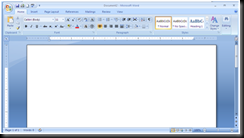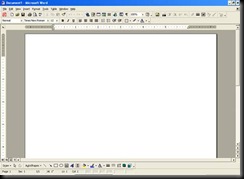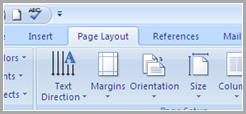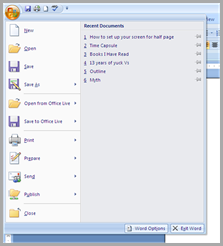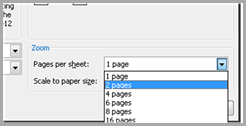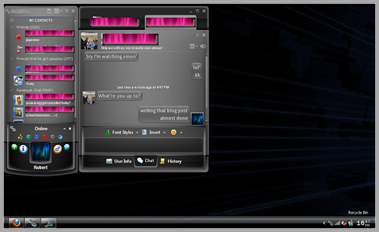Here’s a bunch of cool links I’ve been saving up:
The Case Of The 500-Mile Email
The statistics department at a certain college seems to be unable to send email more than “500 miles, or a bit more” away. There actually is a valid reason.
MakerBot
This open-source machine can, when given a diagram and a load of raw plastic, ‘print’ three-dimensional objects, from eyeglass frames and wall brackets to action figures and 3D renderings of Walt Disney’s head.
Better Late Than Never
A Japanese man completes a marathon after 54 years, 8 months, 6 days, 8 hours, 32 minutes, and 20.3 seconds.
Road Lights
These towers use the wind of passing cars on a highway to generate electricity to power streetlights. I bet that electricity could be used for other uses, too.
B-Headphones
These wireless earbuds, when clipped into their case, can fit into any AA battery charger to recharge.
DIVINA
This wireless hotspot finder is shaped like a dowsing rod and points toward the strongest spot. It can also act as a repeater, to strengthen the signal.
Cube Jigger
This jigger is shaped like a cube and can measure liquids in six common measures. Each side has gradients, also, so using the ‘Cup’ side you can measure out 1 cup, 1/2 cup, 1/4 cup, 1/3 cup, and so on.
SWITCH Screwdriver
The handle on this screwdriver can swivel to form a ‘T’ shape, offering better grip for stubborn screws.
Proof That Girls Are Evil
While in fact most of them aren’t, it’s a good (and funny!)mathematical proof.
How To Get Your Camera Back
One man made a series of pictures on his camera to convince someone to give it back to him (and how to get in contact) in the event of loss. He also compiled them together in .gif format just for the web.
Star Wars Status Updates
Hilarious. Facebook status updates by Star Wars characters. Nothing more needs be said.
Metal Pen
This pen has no ink. It works because the nib is a special allow that slowly comes off onto the paper; when used on printer-paper-style paper, it looks similar to a pencil’s mark but does not smudge and cannot easily be rubbed of the paper. For a full-length alternative, see the Beta Pen.