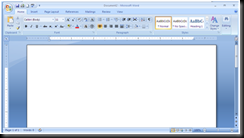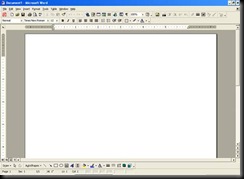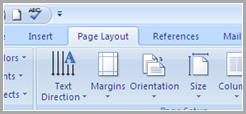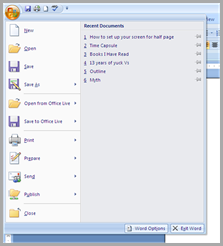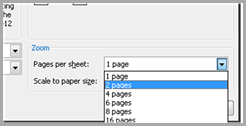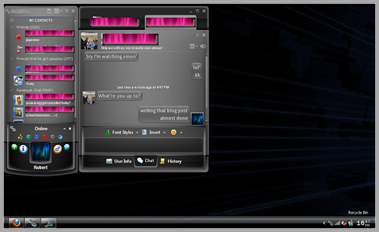| If you have written this many half-size pages (including the title page) | Add this many blank pages to the end | Put this in the Pages box (under Page Range). Then follow the paragraph below the table. | Then put this in the Pages box after following the below paragraph |
| 10 | 2 | 2, 11, 4, 9, 6, 7 | 12, 1, 10, 3, 8, 5 |
| 11 | 1 | 2, 11, 4, 9, 6, 7 | 12, 1, 10, 3, 8, 5 |
| 12 | 0 | 2, 11, 4, 9, 6, 7 | 12, 1, 10, 3, 8, 5 |
| 13 | 3 | 2, 15, 4, 13, 6, 11, 8, 9 | 16, 1, 14, 3, 12, 5, 10, 7 |
| 14 | 2 | 2, 15, 4, 13, 6, 11, 8, 9 | 16, 1, 14, 3, 12, 5, 10, 7 |
| 15 | 1 | 2, 15, 4, 13, 6, 11, 8, 9 | 16, 1, 14, 3, 12, 5, 10, 7 |
| 16 | 0 | 2, 15, 4, 13, 6, 11, 8, 9 | 16, 1, 14, 3, 12, 5, 10, 7 |
| 17 | 3 | 2, 19, 4, 17, 6, 15, 8, 13, 10, 11 | 20, 1, 18, 3, 16, 5, 14, 7, 12, 9 |
| 18 | 2 | 2, 19, 4, 17, 6, 15, 8, 13, 10, 11 | 20, 1, 18, 3, 16, 5, 14, 7, 12, 9 |
| 19 | 1 | 2, 19, 4, 17, 6, 15, 8, 13, 10, 11 | 20, 1, 18, 3, 16, 5, 14, 7, 12, 9 |
| 20 | 0 | 2, 19, 4, 17, 6, 15, 8, 13, 10, 11 | 20, 1, 18, 3, 16, 5, 14, 7, 12, 9 |
| 21 | 3 | 2, 23, 4, 21, 6, 19, 8, 17, 10, 15, 12, 13 | 24, 1, 22, 3, 20, 5, 18, 7, 16, 9, 14, 11 |
| 22 | 2 | 2, 23, 4, 21, 6, 19, 8, 17, 10, 15, 12, 13 | 24, 1, 22, 3, 20, 5, 18, 7, 16, 9, 14, 11 |
| 23 | 1 | 2, 23, 4, 21, 6, 19, 8, 17, 10, 15, 12, 13 | 24, 1, 22, 3, 20, 5, 18, 7, 16, 9, 14, 11 |
| 24 | 0 | 2, 23, 4, 21, 6, 19, 8, 17, 10, 15, 12, 13 | 24, 1, 22, 3, 20, 5, 18, 7, 16, 9, 14, 11 |
| 25 | 3 | 2, 27, 4, 25, 6, 23, 8, 21, 10, 19, 12, 17, 14, 15 | 28, 1, 26, 3, 24, 5, 22, 7, 20, 9, 18, 11, 16, 13 |