This is an IM client along the lines of Meebo or (presumably, I’ve never used it) Digsby. Kind of obscure, but a really great program.
Pros:
Slick user interface. Connects to: AIM, ICQ, Bonjour, Facebook IM, IRC, MySpaceIM, Skype, Windows Live Messenger, XMPP (all Jabber, XMPP, and Google Talk networks), and Yahoo! Messenger. It also has support for any POP3 or IMAP enabled email account and Twitter. Lots of great color themes. The main window doesn’t take up any space in your taskbar, just a small icon in your system tray. You can switch it from one tabbed chat windows to multiple single-conversation windows. When connected to certain clients (at least Windows Live Messenger) certain words, when mouseover-ed, pop up a Wikipedia article about that word. Tested and certain words: bacon, yay, and The Sixth Sense. Windows snap to other windows and the edges of the screen.
Cons:
You must manually reconnect to Facebook every time you log on (basically, when you restart your computer). Won’t pick up responses from one (only one!) of my friends on Facebook, but I suspect that’s an issue with Facebook. As far as I can tell, disconnects you when your computer screensavers.
Get it here.
About the ratings:
I copied Wired Magazine’s rating system because I like it and I think it works well. Here’s the key:
1 = A complete failure in every way
2 = Barely functional – don’t get it
3 = Serious flaws, proceed with caution
4 = Downsides outweigh upsides
5 = Recommended with reservations
6 = A solid product with some issues
7 = Very good, but not great
8 = Excellent, with room to kvetch
9 = Nearly flawless – get it now
10 = Metaphysical product perfection
On the left is the main window, on the right is an open chat window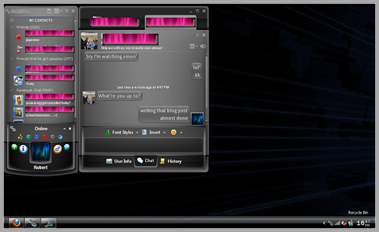
No ma’am, no names here, nothing to worry yourself about.




















